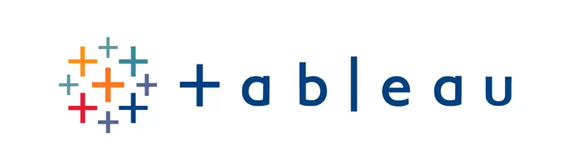In today’s data-driven world, visualizing data effectively is crucial for making informed business decisions. Tableau is a powerful tool that allows users to create interactive and insightful dashboards with ease. In this blog post, I’ll walk you through the process of creating an interactive dashboard in Tableau, from importing your data to publishing your final dashboard.
Step 1: Import Your Data
Start by launching Tableau and connecting to your data source. Tableau supports various data sources, including Excel, SQL Server, Google Sheets, and more. For this tutorial, we’ll use a sample sales dataset in Excel.
- Open Tableau and click on “Connect.”
- Select “Microsoft Excel” and choose your dataset file.
- Once the data is imported, Tableau will display the data in the “Data Source” tab.
Step 2: Prepare Your Data
Before creating visualizations, it’s essential to clean and prepare your data. This includes renaming columns, changing data types, and creating calculated fields.
- Rename columns by double-clicking on the column headers.
- Change data types by clicking on the data type icon next to the column name.
- Create calculated fields by right-clicking in the data pane and selecting “Create Calculated Field.”
Step 3: Create Your First Visualization
Now that your data is prepared, it’s time to create your first visualization.
- Go to the “Sheet 1” tab.
- Drag and drop the desired dimensions and measures into the Rows and Columns shelves.
- Select the appropriate chart type from the “Show Me” panel.
- Customize your visualization by adding colors, labels, and filters.
Step 4: Build Your Dashboard
Once you have multiple visualizations, you can combine them into a dashboard.
- Click on the “New Dashboard” button at the bottom of the screen.
- Drag and drop your sheets from the left pane onto the dashboard canvas.
- Arrange and resize the visualizations as needed.
- Add interactivity by using filters, parameters, and actions.
Step 5: Publish Your Dashboard
Finally, share your interactive dashboard with others by publishing it.
- Click on “Server” in the top menu and select “Publish Workbook.”
- Sign in to your Tableau Public or Tableau Server account.
- Provide a name and description for your dashboard.
- Click “Publish” to share your dashboard online.
Conclusion
Creating interactive dashboards in Tableau is a straightforward process that can transform raw data into actionable insights. By following these steps, you can build and share compelling visualizations that help drive business decisions. Happy dashboarding!